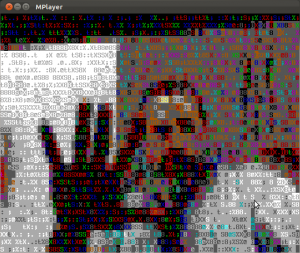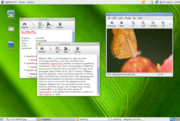avconv replaces the venerable ffmpeg. It can be used to convert videos for the iPhone quite easily.
apt-get install avconv libavcodec-extra-53 libx264-123 x264
then run this script:
avconv -i input-file.mp4 \
-vcodec libx264 -vprofile high \
-t 30 \
-preset slow \
-b:v 1000k -maxrate 1000k \
-bufsize 2000k -vf scale=1136:474 \
-acodec libvo_aacenc -b:a 192k output_file.mp4
Another example. This uses time to calculate elapsed time, also nice and ionice to try to reduce impact on system resources. It forces downsampling to two audio channels (-ac 2), useful if the source audio stream is in e.g. 5.1 format.
time ionice -c 3 nice -20 avconv -i whatever.avi \
-vcodec libx264 -vprofile high -preset slow -b:v 1000k\
-maxrate 1000k -bufsize 2000k -acodec libvo_aacenc \
-ac 2 -ab 112k output.mp4
A final example which forces a specific aspect ratio. The source video had the correct pixel dimensions but a bad aspect ratio was encoded in the original file (and was carried over to the recoded one), making it look squished.
avconv -i input.avi -vcodec libx264 -aspect 16:9 \
-vprofile high -preset slow -b:v 1900k -maxrate 1900k \
-bufsize 3800k -acodec libvo_aacenc -ac 2 -ab 112k output-iphone.mp4
Usually when I needed to paste stuff from a text file into a GUI program (most commonly, the browser), I resorted to opening the text file in gedit and copying/pasting from there. Using the X clipboard by selecting text with the mouse kinda worked, but it’s subject to Vim’s visual representation of the text, which may include unwanted display-related breaks. So using gedit was the easiest, but also awfully kludgy solution.
I did some research and learned that vim does have direct access to the X clipboard. I tried the commands they mention (basically "+y to yank selected text, then I tried to paste in a GUI application; or "+p to paste from the current X clipboard). They didn’t work. My installed version of Vim in Ubuntu lacked the xterm_clipboard setting. I was in despair!
Then I came across this bug report in Launchpad. Upon reading it I realized that it was as simple as installing vim-gtk. I had never considered this, as it includes a graphical Vim version which I have absolutely no use for. However the bug report mentions that it also includes a text version of vim compiled with X clipboard support. So I installed, fired up Vim, and the feature works well!
I can now have a buffer with long lines, with :set wrap and :set linebreak, which would be afwul if I cut/pasted it with the mouse. I can select text using vim commands and just yank it into the + register, and it’s instantly available in the X clipboard. Bliss!
( I’ve removed this post since the instructions are obsolete - visit https://juju.is to get more)
When I launch a long-running process I like to forget about it, but how do I know when it’s finished?
You can of course have it send an email after it finishes:
long_process; echo "finished" |mail -s "finished" you@somewhere.com
For this to work, it’s very useful to have ssmtp or msmtp configured, so you have a sane, working local SMTP agent.
You can also send the notification only if the command succeeds:
long_process && echo "finished" |mail -s "finished" you@somewhere.com
OK, so you forgot to add the notification to your initial command line. You can use a loop to monitor a particular process and notify you when it’s done.
In this case I’ll be monitoring an instance of netcat. Determining the process name is up to you 🙂 The delimiters $ and ^ look for the executable names only.
The while loop will run while the process exists; once the process disappears the loop continues with the next instruction in the line, which is popping up an alert on the desktop and then sending an email. So if I’m not glued to the desktop, I’ll still get an email when this is done.
while pgrep $nc^; do sleep 5; done; alert; (echo "finished" |mail -s "finished" you @somewhere.com)
If you use find, it outputs full paths, which may not always be desirable. Turns out find has a -printf action with which you can do niceties such as outputting plain filenames (as if you’d used basename on them, but this means one less command on your pipeline):
find data/{audio,documents,images,video,websites}/ -type f -printf "%f\n"
The -printf command has a lot of formatting variables and possibilites! give it a try, look at the man page for more information.
If you’re a CLI jockey you may enjoy looking at a nice ASCII rendering of your face via your webcam:
mplayer -vo caca tv:// -tv driver=v4l2:width=640:height=480:device=/dev/video0
Or to watch your favorite video in ASCII rendering:
vlc --vout caca some-file.avi
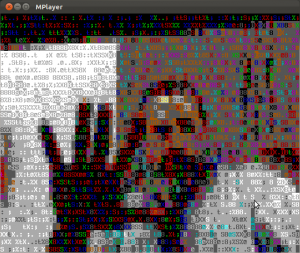
So the problem was to draw people at random from a list. The list is contained in a leads.txt text file, one per line.
This nifty one-liner will output a randomly-picked person from that file every time it’s invoked. it’ll then remove the name from the file so it doesn’t get repeated again.
export i=`sort leads.txt |shuf |head -1` ; echo $i; sed -i "s/^$i$//;/^$/d" leads.txt
It can be shortened by changing shuf |head 1 to shuf -h 1.
If you’d rather avoid deleting already-chosen entries from the file, this version just comments the names it picks:
export i=`sort leads.txt |grep -v \# |shuf |head -1` ;echo $i; sed -i "s/^$i$/#$i/" leads.txt
Many of the on-line instructions and tutorials are quite complicated. Why? It was easy for me:
sudo apt-get install sbuild
To build a virtual machine:
mk-sbuild --distro=ubuntu --arch=i386 precise
this will create a schroot in /var/lib/schroots/precise-i386. Note how it appends the architecture to the schroot name. Also note that the first time you run mk-sbuild, it’ll show you a configuration file and configure your environment. I didn’t change anything in the config file, I used it “as it was”. When it prompts you to log out, do it, otherwise things won’t work.
OK now you want to build a package using your chroot with sbuild:
sbuild -A -d precise package.dsc
This will build the package on precise for ALL available architectures. Note that -d is just “precise”; the -A flag will tell sbuild to build architecture: any packages for all available architectures (so if you have amd64 and i386 chroots, it’ll do the right thing and build two packages).
If you want to build arch-specific packages:
sbuild -d precise-i386 package.dsc
This will magically build for the given architecture (i386). Note that arch: any packages will also be built.
You can also specify the arch as a parameter (but then you have to leave it out of the -d name):
sbuild -d precise --arch=i386 package.dsc
This will not work:
sbuild -d precise-i386 --arch=i386 package.dsc
Ever wanted to diff the output of two commands? Usually it’s done by first piping each command to a temporary file and then diffing them.
The following syntax creates a named pipe for the command and uses the pipe’s name instead of a filename. Bash takes care of everything automagically so all you have to do is:
That’s a dumb example, but how about this?
diff <(command1) <(command2)
The commands can be as complicated as you need them to be!
A very interesting conversation erupted today, beginning when a coworker sent a lengthy email stating his reasons for altogether leaving Ubuntu 11.04’s new Unity desktop interface and instead resorting to the good, old-fashioned Gnome 2 “Classic” session.
In it he makes some very valid points about functionality that’s different to what he was used to. This understandably affects his workflow, so instead of wrestling with a new interface, he chose to go with the old one, hopefully until Unity matures enough for him to be able to customize it to his liking.

What’s interesting was the amount of responses it got, where everyone spoke about their “pet peeves” with Unity. The vast majority were changes in how Unity handles things, that interfered with people’s workflows. It’s understandable that even a small change in how your user interface behaves, when you’ve become adept at working with it, disrupts things enough (and annoyingly enough) that you either go back to the old user interface, or just start fiddling with the new one until you find a way to get things to an acceptable state.
Which is what struck me as curious about this thread: there were basically two camps, those who flat out abandoned Unity for the time being, and those who actually went looking into how Unity behaves and integrates with the environment, and came up with ways to make Unity more comfortable to those used to the “old ways” of Gnome 2.x and its desktop interface.
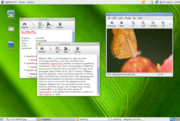
Without demerit to the original poster, whose points were quite valid, a lot of responses suggested ways to solve about 80% of his complaints about Unity. However, the fact that it took a team of experts to solve the problems that a user (and another expert, at that) was experiencing, is testament to the fact that Unity could still be made more intuitive, easier and more customizable.
I finally upgraded to Ubuntu 11.04 and Unity this past weekend. Like many, I experienced some usability issues, where the desktop wasn’t behaving the way I was used to. However, my use of the system means that I basically want the UI to stay out of my way. So the main change I had to make was to get the Unity dock to auto-hide, so that it only appears when I ask it to. The rest of the time it’s hidden away. Everything else, well, it’s admittedly different than what I’m used to, but that’s change for you. Was Unity making a change for change’s sake? Maybe so, but I think it’s change in the right direction. Even if it somewhat alienates experienced users (for whom, however, workarounds exist that handle nearly all their concerns), I think the true success of Unity is in how it works for new users. And here are two examples.
Another coworker posted his experience with showing Ubuntu and Unity to a newbie, fresh-from-Windows user. The user’s comments were along the lines of “this looks nice”, “It’s easy to use” and “I’m keeping it”.
Also, even though some have complained about the app lens being hard to use (and it’s a complaint I’ve seen already twice), I’ve seen users realize “but hey, if it’s really that messy, you can use the search field to find what you need, right?”. So yes, end users are realizing this, and it’s just a matter of polishing how things work. If all, I think it’s great to move users away from the “the computer has only two buttons” mindset and get them using the keyboard a little more.
So yes indeed, I’m staying on Unity, and I’m looking forward to seeing it maturing into a better desktop interface. as Mark Shuttleworth said, it’s a foundation on which the next generations of Ubuntu user experience will be built. I’ll be thrilled to be along for the ride.
Finally, for a great write on why your desktop changed, and why the developers would appreciate you giving it a whirl and helping improve it (even just commenting on the stuff you find hard, unintuitive or just plain wrong) is better than just swearing off these newfangled changes (without which, face it, you’d still be using fwm and MIT Athena widgets), please drop by Federico Mena-Quintero’s activity log and read his wonderful and short article “Moving into your new Gnome 3 house“.