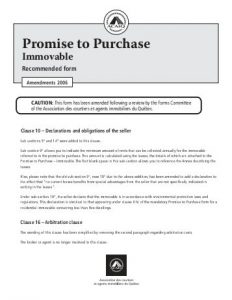Now that you own the home, comes the time for those renovations from your loan. This means that we couldn’t move right away, since it was much easier for the contractor to work on an empty house.
This all went well, since we still had some time left in our apartment’s lease, so we were able to wait for most of the reno work to be done. But it makes sense for you to check frequently on the work, particularly since the contractor is bound to have some questions and clarifications, choices need to be made, some materials need buying, and so on.
The not-so-nice part was that, as discussed in the earlier post, we had to pay the contractor out-of-pocket, because the portion of the mortgage loan covering the renovations isn’t released (the notary holds that money) until the renovation is entirely finished. But we had planned for this so we were able to pay the contractor while not breaking the bank or going into massive credit card debt.
My advice here is to tell the contractor about the loan conditions and ask him to finish the work as soon as possible. Once the work is complete, call your mortgage broker who will arrange an inspection with the lender. The lender will hire an appraiser who will come to your home and do the inspection, and they will absolutely insist on everything being entirely finished; no missing paint job, no doorframes without doors, no excuses.
On the bright side, the process is relatively quick, it was less than a week between calling our mortgage broker and receiving the notary’s call to pick up the cheque for the remaining money.
Then we were able to move in, but that, and the ongoing maintenance work needed by a somewhat aged house (but with lots of character and charm) are beyond the scope of this series.
Our timetable looked like this in the end:
Initial visit to the mortgage broker – February 10th
Initial contact with real estate agent – February 15th
Started house visits – February 20th
Made an offer on the house we liked – March 2nd
Offer accepted – March 6th
Closing day – April 26th
Possession date – May 10th
In the end, from the initial visit to the broker to get the loan preapproval to taking possession of the property, even including the weird 2-week period after the closing date, the entire process took exactly 3 months.

Once the conditions have been fulfiled and the notary has all the documents, all that’s left to do is wait for “closing day”.
Before closing day, you’ll probably have an appointment with the notary to review all the documents and sign most of them. This includes the deed of sale, the mortgage agreement, and some other agreements.
Also before closing day, the notary is likely to request you give him the cheque for the downpayment. This has to be a certified cheque or money draft, so be sure to ask the notary and get the cheque well in advance.
My notary told me he likes to do things this way since it means a shorter appointment on the actual closing day, but some notaries may choose to do everything on closing day, which will mean about an hour at their office.
Finally, on closing day, the sellers and buyers meet at the notary’s office, the essentials of the purchase agreement and deed of sale are read and confirmed by all parties, money exchanged (the notary gives the sellers a cheque for the full amount of the purchase, this is made up of your downpayment plus the money the mortgage lender deposited in the notary’s account). Then signatures made (at this point we signed the deed of sale, meaning we own the house), and that’s pretty much it. You walk out of the ceremony being the owner, on paper, of the property you chose.
It may be that you’ll get the keys to the house during the closing; in our case, we had to wait an extra 2 weeks for the sellers to vacate the house (we all agreed to this in the promise to purchase), after which we met them at the house and received the keys.
Congratulations, you’re now a homeowner!
Our offer to purchase contained two main conditions: an inspection within 7 days of the acceptance, and obtaining an approved mortgage loan within 15 days of the acceptance.
Since we’re going for a renovation and extending the mortgage to cover that cost, it’s usual to add another condition to allow for a contractor to visit the space to provide the required work quote. In our case, we rolled the contractor visit the same day we did the inspection, so there was no extra visit required. The inspection had to be performed within 7 days of the offer’s acceptance, and we did it on day 5. We got the quote for the renovations on day 8. We sent all the documents for the mortgage beginning on day 1, completing them on day 8 with the renovation quote.
The lender sent us two “letters of commitment” to sign. The first one about 4 days after we had the accepted offer, then a second one about 3 days after sending the renovation quote (so 11 days into the process). We signed and returned them as soon as we received them, and then the lender sent the final approval letter 2 days before our 15-day deadline for completing financing was up, which was a bit nerve-racking. So my advice would be:
1- Do the inspection as soon as possible. If possible, within 3 days of the offer acceptance.
2- Fulfil all of the lender’s requirements as soon as possible. Don’t drag your feet; get a notary well in advance.
3- Ask for a slightly longer time to get financing. We asked for 15 days because of the extra renovation quote time required.
Our agent and mortgage broker were very helpful during all this process and mostly we only had to sign documents and collect some information. Most of this had already been pre-screened by the mortgage broker so in reality, things went pretty smoothly.
Once you get the letter from the lender or mortgage broker, send it to your agent (our broker actually sent the letter to the agent for us – mortgage brokers are really helpful), this should fulfill all the conditions of the offer.
Most of the next steps will be done by the real estate agents, the lender/bank and the notary. At this point I did call everyone to ask what I had to do next, and the main response was “nothing” and “wait for the notary to call you”.
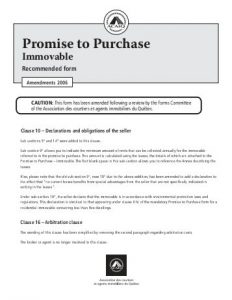
After visiting 4 houses we decided on making an offer on the fourth one: it’s well-located, has a large front yard (and no backyard!), and two levels, the second of which has a very weird layout.
Apparently the no-backyard thing is a deal breaker for most people, but it wasn’t for us because the front yard is a pretty good size. The second odd thing is the layout; this may have put a lot of people off, but our realtor suggested it could easily be remodelled into something more traditional and fitting to our needs.
So after coming home and sleeping on it, we decided we could renovate the space before moving in, and that would make the house good for our needs. So then you call your agent and tell them you want to make an offer to purchase the house.
The offer is called “promise to purchase” in Québec, and it’s a very standard format, but it made a lot of sense for the agent to help us with that. She asked for a beginning price we’d be willing to offer, and offered advice on whether to modify this (she actually suggested we go lower than our initial idea, so we went with her advice). She’ll also help decide which conditions to add to the offer. In our case, it was conditional to getting the financing, and on having an inspection performed on the property.
The seller can either reject your offer, accept it as-is, or send you a counter-offer. In our case we got a counter-offer, with a higher price (but still below what I’d wanted to offer in the first place – this validated our agent’s criteria about the initial offer). Since this was well within what we were expecting, we accepted the counteroffer. This starts the clock ticking to fulfil the conditions, the main ones being financing and the inspection. Talk to your agent and ensure you allow enough time for all this to happen.

Once we identified a few houses we might be interested in, we asked our Realtor if we could visit them.
First we sat together and looked through the pictures, checking the descriptions and the locations on the map. Since location was one of our main criteria, we discarded a bunch of houses that, while in our desired neighbourhoods, were too far from places of interest. Some others look terrible in the pictures; a few were discarded simply because the pictures showed them to be in bad condition, meaning they’d need lots of renovations before being usable.
We divided the remaining houses into “top picks” and a secondary list of “maybe”s which we didn’t outright discard. But we decided to focus first on the top picks.
Depending on how active the market is, some of the houses may be sold before you get a chance to see them. Three of our top picks were in this situation, narrowing down our list.
We send the listings to our realtor who then arranges for the visit which is done in the presence of your realtor; the house may be shown by the current inhabitants or by the selling agent. Having the realtor there was a good advantage because she pointed out many aspects we could have overlooked: potential for expansion, whether the doors/windows look new, any superficial evidence of damage or poor construction, things that may need changing or considering, and so on.
Once you’ve visited a few houses and formed a mental picture of what you liked and disliked about them, you can think about whether any of those are convenient for you. After seeing them, you have all the facts (and the subjective opinion you may have on each of them) and can do an analysis to see if any of those satisfy your criteria. If none do, then just keep waiting! One thing we observed is that new listings pop up almost daily (and the good ones are snapped up quickly), so don’t feel too rushed if you don’t find a house you like among current candidates. The houses you do see will allow you to clarify your needs and desires, so that when the right one comes along, you’ll be ready to move quickly.
We looked at 4 houses:
-
One had a very nice garden and lots of land and potential, but had a lot of moisture and foundation problems and was really really far.
-
Another was move-in ready and had a very convenient layout, as well as a dog-friendly and big garden, but it was at the very top of our budget plus was quite far from most of the amenities we like.
-
A third one was beautifully renovated and move-in ready, and was quite close to transit and favoured amenities, but it had no room for growth as it had only a small front yard.
-
A fourth one was relatively well-kept and renovated, close to amenities and transit and while it had only a front yard, it was quite large and left a bit more room for growth. But the spaces were very untraditional and tailored to the specific needs of the inhabitants (which didn’t necessarily match our needs).
As you can see, all houses have their pros and cons. If you find one that has no cons and is within your budget, by all means go for it! But more often, it’ll be a game of compromise and deciding which aspects are more important to you and which ones can be overlooked or postponed.
Remember there are two things you can’t change about the house: the location, and the plot of land it sits on.
There’s one thing that’s difficult to change: the general structure or “bones” of the house (although if sufficiently motivated, you can always tear it down and build anew).
Most everything else can be tailored to your needs, given enough time and money.
Many of our test runs use parallelization to run faster. Sometimes we see test
failures which we can’t reproduce locally, because locally we usually run
sequentially; and even then, the test ordering seems to be somewhat
unpredictable so it’s hard to reproduce the exact test ordering seen in
our test runner.
Most of the time these failures are due to unidentified test interdependencies:
either test A causes test B to pass (where running test B in isolation would
fail), or test A causes B to fail (where running B in isolation would pass).
And we have seen more complex scenarios where C passes, A-B-C passes, but A-C
fails (because A sets C up for failure, while B would set C up for success). We
added some diagnostic output to our test runner so it would show exactly the
list of tests each process runs. This way we can copy the list and run it
locally, which usually reproduces the failure.
But we needed a tool to then determine exactly which of the tests preceding the
failing one was setting up the failure conditions. So I wrote this simple
bisecter script, which expects a list of test names, which must contain the
faily test “A”, and of course, the name of the faily test
“A”. It looks for “A” in the list and will use
bisection to determine which of the tests preceding “A” is causing
the failure.
As an example, I used it to find a test failure in Ubuntu SSO:
python bisecter.py test-orders/loadbad1.txt webui.tests.test_decorators.SSOLoginRequiredTestCase.test_account_must_require_two_factor
273 elements in the list, about 8 iterations left
Test causing failure is in second half of given list
137 elements in the list, about 7 iterations left
Test causing failure is in second half of given list
69 elements in the list, about 6 iterations left
Test causing failure is in first half of given list
34 elements in the list, about 5 iterations left
Test causing failure is in second half of given list
17 elements in the list, about 4 iterations left
Test causing failure is in second half of given list
9 elements in the list, about 3 iterations left
Test causing failure is in second half of given list
5 elements in the list, about 2 iterations left
Test causing failure is in second half of given list
3 elements in the list, about 1 iterations left
Test causing failure is in second half of given list
2 elements in the list, about 1 iterations left
Test causing failure is in first half of given list
The test that causes the failure is webui.tests.test_views_account.AccountTemplateTestCase.test_backup_device_warning
 We were initially reluctant to consider non-move-in-ready properties, reasoning that we preferred to devote money to a down payment and not have to contend with either moving delays or construction crews around the house. But if the occupancy dates allow for it, considering a renovation job may be worth it, because it could allow you to snatch a more affordable property (perhaps one that buyers are overlooking because of quirky layouts or being in bad condition, needing a kitchen or bathroom renovation, and so on) and use the saved money to renovate, which instantly raises the property’s value.
We were initially reluctant to consider non-move-in-ready properties, reasoning that we preferred to devote money to a down payment and not have to contend with either moving delays or construction crews around the house. But if the occupancy dates allow for it, considering a renovation job may be worth it, because it could allow you to snatch a more affordable property (perhaps one that buyers are overlooking because of quirky layouts or being in bad condition, needing a kitchen or bathroom renovation, and so on) and use the saved money to renovate, which instantly raises the property’s value.
If you’re concerned that this will leave you somewhat cash-strapped, there’s an option called “Purchase plus Improvements mortgage”. Essentially it allows you to borrow an extra amount (up to 10% of the value the home will have after the improvements) which will be added to the mortgage.
The rules are somewhat complex, particularly the part where you need a quote from a contractor before finalizing the purchase and loan, and the fact that the money is not advanced to you, but paid after the work is done and an appraiser has verified it’s done as requested, meaning you may need to pay for it upfront – it does defeat the purpose a bit, but consider that you could pay for this work with consumer credit or a line of credit, repay that once the extra mortgage amount is released, and then benefit from the very low mortgage interest rates.
In any case, it’s an option which opens up a good set of properties you may pass over because they need renovation.
I suggest googling for “Purchase plus Improvements mortgage” for more information on the rules, process and limitations.
After visiting the mortgage broker and getting an idea of how much we can afford (oh I just found this link with some very sensible advice on how much you can afford), I wanted to go looking for a realtor to help me wade through the house-buying process. When I mentioned I didn’t yet have one, the mortgage broker offered to refer me to an agency. Sure enough, a few days later I got a call from a realtor who asked about my basic needs and signed me up for Centris, the Quebec equivalent of MLS.
The realtor enters your search criteria, such as price range, number of bedrooms/bathrooms, type of construction, desired neighborhoods and some other features. Then the system will e-mail you when new listings are published. Supposedly you’ll have access to “pre-listings”, but in practice I’ve been able to see the same listings that are published in http://centris.ca.
However, the Realtor-managed site does show a lot of additional information, like more detail on the rooms, better data on building/lot areas, and very importantly, information about closing dates, which may even influence the interest rate you’ll get for the loan.
Additionally, I sent my realtor a list we wrote with the requirements we had for a property. We indicated general building requirements, possible locations, and other wishlist items such as “no creepy basements”, closeness to parks, river and amenities, distance to public transport and so on. She thought this was quite useful to fine-tune the criteria, although since the process is mechanized, there are some criteria the system is not able to verify (e.g. no concept of creepiness on basements).
Keep in mind that the data captured in Centris may be inaccurate, and that could affect the results of filtering. Example: initially we specified we wanted to have a driveway (though not necessarily a garage) and there were very few listings. After we removed the driveway criteria, a lot more popped up, and a lot of them did have driveways! The issue here is that the listing brokers didn’t capture that information. So try to make your criteria as broad as possible, and do part of the filtering yourself, when going through the listings.
Another example: we wanted two bathrooms (even if one of them is a half-bathroom with no shower), but if you ask the system for 2 bathrooms, sometimes it doesn’t consider halfs in the criteria. So even though it’s super important for us, we decided to leave this criteria out and are focusing on visually checking for a second bathroom and/or possibility of building one.
Once listings start landing in my inbox, we compiled a list of houses we wanted to visit and told the realtor about them.

A few of the resources I read mentioned it was a good idea to get a credit report prior to visiting the mortgage lender/broker, so any inaccuracies can be corrected in advance. They indicate the credit report can be obtained free of charge through Equifax or TransUnion.
I went to Equifax (note this was before their 2017 breach – I obviously now recommend you go to TransUnion instead). And their home page is a bit scary offering products protecting you from identity theft (I guess that didn’t help or protect those affected in 2017). But I was only interested in the credit report and score (the score is not necessary but it’s a nice single-number summary of your credit and I though it worth it). They have an option to purchase on-line for $23 so I went with that.
But remember the report can be obtained for free? understandably, this is not terribly visible in their front page, but there it is: “You can receive a free credit file disclosure from Equifax Canada Co. via Canada Post“. That link will take you to a form you can fill out and mail or fax (Fax, really?). So for the cost of a stamp and a bit of waiting you can also have your free credit report.
I was impatient and paid the $23, only to get a scary error when trying to get the report, which necessitated calling Equifax, in the course of the call they tried to upsell me on their credit report monitoring service (it’s cheaper, they said, only $16/month instead of the $23 you’re paying – conveniently not mentioning than the $23 is a one-shot charge). Which product you choose is up to you, just remember to stand your ground if you’re not interested in the more expensive one.
The credit report indicated a reasonably high score and no unusual activity, and should look good to any prospective lenders, so this phase is complete and we’re good to go!

One of the changes to mortgage rules for 2016 in Canada is the creation of the “stress test“, meant to cool down hot real estate markets and keep people from buying houses that stretch their financial capabilities.
If you’re going for a high-ratio (less than 20% down payment) mortgage, lenders are required by law to check your payment capacity as if your loan interest rate were as high as the standard five-year rate (which currently is 4.94%), even if your eventual mortgage will actually be at a much lower (currently around 2-2.5%) rate.
The FCAC calculator makes it very easy to check what your maximum loan will be, once this rule is taken into account. Just enter your information and your expected interest rate to calculate your real maximum mortgage. Next, change the interest rate to 4.95% (I went super safe and put in 5%). It will tell you you won’t qualify, but you can now play with the maximum property value until it shows you you’re likely to be approved.
In my case, it resulted in a reduction of 18% in the maximum price I could afford, which is not terrible because all my previous calculations were taking this into account. Some people may be surprised, and discouraged out of the house hunting process by this, but if you know about this rule and factor it in your calculations prior to starting the process, you’ll know what to expect and how to compensate (get more money, save up for a larger down payment, lower your house price range).